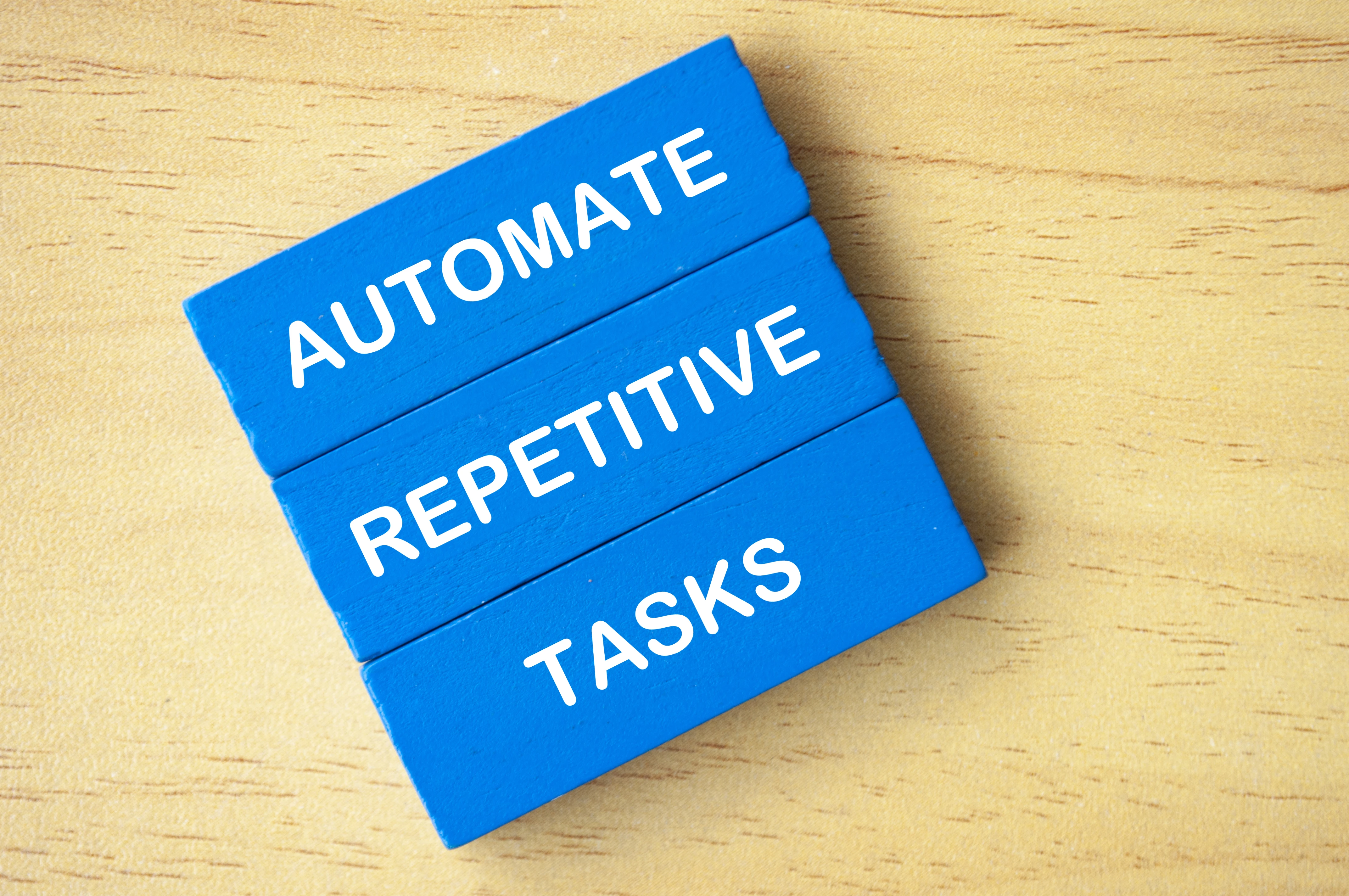
PowerApps vs Power Automate in 2025
PowerApps and Power Automate, both part of Microsoft's Power Platform, serve distinct purposes in enhancing business productivity. While PowerApps allows users to create custom applications quickly with a low-code approach, ideal for those needing tailored solutions, Power Automate automates repetitive tasks to improve efficiency by reducing manual work. The development methods differ too; PowerApps employs drag-and-drop features for app building, whereas Power Automate uses a visual flow designer for workflows. Additionally, the integration capabilities highlight their uniqueness—PowerApps supports various data sources while Power Automate excels in seamless connections within the Microsoft ecosystem. Understanding these differences can greatly aid organizations in selecting the right tool for their needs.
1. Overview of PowerApps and Power Automate
- PowerApps and Power Automate are integral parts of the Microsoft Power Platform, aimed at improving business productivity through low-code solutions. PowerApps is designed to help users build custom applications with minimal coding, catering to business professionals who require tailored solutions quickly. In contrast, Power Automate focuses on automating workflows, streamlining repetitive tasks across various applications to enhance efficiency and reduce manual intervention.
- PowerApps allows for the creation of different application types, such as Canvas Apps and Model-Driven Apps, making it versatile for various business needs. On the other hand, Power Automate provides a platform for creating workflows that manage notifications, data synchronization, and approval processes, ensuring that tasks are carried out seamlessly without manual effort.
- Both tools emphasize ease of use, with PowerApps employing a low-code/no-code approach and Power Automate using a visual flow designer for workflow creation. Their integration capabilities further enhance their utility, as PowerApps connects with numerous data sources, while Power Automate seamlessly integrates within the Microsoft ecosystem and offers extensive connectors for third-party applications.
2. Purpose of PowerApps vs. Power Automate
- PowerApps and Power Automate serve distinct yet complementary purposes within the Microsoft Power Platform. PowerApps is designed to empower users to develop custom applications with minimal coding skills. This makes it particularly valuable for business users who require tailored solutions to meet specific needs quickly. For instance, a retail manager can create a custom app to track inventory levels or manage employee schedules without needing extensive programming knowledge.
- In contrast, Power Automate focuses on automating workflows and repetitive tasks across various applications. Its primary aim is to enhance efficiency by reducing the manual effort required for routine processes. For example, a marketing team can use Power Automate to automatically send email notifications to team members when a new lead is generated in their CRM, thereby streamlining communication and ensuring timely follow-ups. Together, these tools can significantly boost productivity by addressing different aspects of business operations.
3. Development Approach for Both Platforms
- The development approach for PowerApps is centered around a low-code/no-code methodology, allowing users to create custom applications with minimal technical expertise. This is facilitated through intuitive drag-and-drop features, enabling business users to design interfaces and functionalities that directly address their needs without deep programming knowledge. For example, a user can easily build a mobile app for tracking sales leads by simply dragging elements like text boxes, buttons, and charts onto a canvas.
- In contrast, Power Automate employs a visual flow designer to create automated workflows. Users can set up triggers and actions in a straightforward manner, allowing for the automation of repetitive tasks across different applications. For instance, a user can automate the process of sending an email notification every time a new item is added to a SharePoint list. This ease of workflow creation makes it accessible even to those with limited coding skills, as users can simply select from a library of pre-built templates or customize their own flows using a visual interface.
4. Functionality of PowerApps and Power Automate
- PowerApps provides a versatile platform for creating various types of applications tailored to specific business needs. Users can build Canvas Apps, which offer a flexible design surface, Model-Driven Apps that are data-centric and driven by business rules, and Portals that allow external users to interact with data. This variety enables organizations to address unique operational challenges effectively. For instance, a retail company could develop a Canvas App for inventory management, allowing staff to track stock levels in real-time.
- On the other hand, Power Automate is designed to streamline processes through automation. It allows users to create workflows that can handle tasks such as sending notifications, syncing data between applications, and facilitating approval processes. For example, a marketing team could set up a workflow that automatically sends an email alert whenever a new lead is added to their CRM system. This enhances productivity by eliminating repetitive tasks and ensuring timely communication.
- User interface for building applications in PowerApps
- Workflow automation capabilities in Power Automate
- Integration with Microsoft 365, Dynamics 365, and other services
- Customization options for both platforms
- Mobile-responsive design in PowerApps
- Automated notifications and reminders in Power Automate
- AI Builder integration in PowerApps for advanced features
- Data connections and sources available in both platforms
5. Integration Capabilities of Each Tool
- PowerApps excels in integrating with a variety of data sources, allowing users to connect to Microsoft services like SharePoint and Dynamics 365, as well as third-party applications. This flexibility helps businesses create applications that pull in data from multiple sources, making it easier to build comprehensive solutions tailored to specific needs. For instance, a retail company could use PowerApps to develop an inventory management application that integrates with their sales data from Dynamics 365 and customer information from Salesforce.
- On the other hand, Power Automate is designed to work seamlessly within the Microsoft ecosystem. It offers hundreds of connectors that allow users to automate workflows across various applications, including Outlook, Teams, and OneDrive. This makes it particularly useful for automating processes like sending email notifications based on new entries in a SharePoint list or syncing files between OneDrive and a cloud storage service. The ability to create automated workflows that span multiple applications enhances productivity and reduces manual effort, ensuring that tasks are completed efficiently.
6. Learning Curve for Users
- PowerApps is designed to be user-friendly, making it accessible for non-technical users. It employs a low-code approach, allowing users to build applications with drag-and-drop features. However, users aiming for advanced functionalities may find it beneficial to learn some coding concepts, particularly Power Fx, which is used for formula creation and logic implementation. On the other hand, Power Automate requires users to have a solid understanding of business logic and conditional statements to create complex automated workflows. While basic flows can be set up easily, mastering the platform's full potential may involve a steeper learning curve, especially for those unfamiliar with automation concepts. For example, a business analyst might comfortably create simple email notifications in Power Automate but struggle with designing multi-step workflows that require intricate logic.
7. Pricing Models of PowerApps and Power Automate
- In 2025, both PowerApps and Power Automate offer distinct pricing models that cater to different user needs. PowerApps provides a free trial for 30 days, after which users can choose between two main plans: $5 per user per app per month for basic functionalities or $20 per user per month for access to premium features across multiple apps. This tiered pricing allows businesses to scale their use according to their specific application requirements.
- On the other hand, Power Automate offers a slightly longer free trial of 90 days. Following the trial, users can subscribe for $15 per user per month, which covers standard workflows. For businesses that require more advanced capabilities or higher volumes of automated workflows, there are additional plans available that may be priced based on usage or specific features.
- These pricing structures reflect the different focuses of each platform—PowerApps as a tool for creating custom applications and Power Automate for automating processes—allowing organizations to budget effectively based on their anticipated use.
8. Deployment Options for Both Solutions
- PowerApps offers versatile deployment options, allowing users to access applications via web browsers and mobile devices. This flexibility ensures that business users can interact with their custom apps anytime and anywhere, which is crucial for on-the-go access and productivity. For instance, a field technician can use a PowerApps mobile app to update inventory directly from the warehouse, streamlining operations.
- On the other hand, Power Automate primarily functions in a desktop environment, focusing on automating workflows triggered by specific user-defined events. Users can create and manage flows from their desktops, but the visibility and accessibility of these workflows might be limited when compared to the mobile-friendly nature of PowerApps. For example, a finance team might set up a workflow to automate invoice approvals that run in the background, ensuring efficiency without needing constant user interaction.
- Both solutions cater to different deployment needs, with PowerApps shining in mobility and user engagement, while Power Automate excels in back-office workflow automation.
9. Handling Complexity in Applications and Workflows
- PowerApps excels in developing complex applications that incorporate intricate business logic. Users can create custom solutions that adapt to specific organizational needs, such as a comprehensive inventory management system that tracks stock levels, supplier information, and sales analytics. This capability allows businesses to build applications that not only meet their immediate requirements but also evolve as their needs change.
- On the other hand, Power Automate is designed primarily for automating straightforward, linear workflows. While it can manage basic tasks such as sending notifications or syncing data, handling more complex workflows often necessitates advanced configurations. For instance, automating a multi-step approval process that involves various conditions and triggers can become cumbersome in Power Automate. Users may need to craft custom connectors or leverage premium features to achieve the desired complexity, which could lead to longer development times compared to PowerApps.
- In practice, businesses may find they need to combine both tools to address varying levels of complexity. For example, a company might utilize PowerApps to create an application for employee onboarding while employing Power Automate to streamline the document approval process associated with that onboarding. This synergy allows organizations to leverage the strengths of both platforms effectively.
10. Realtime Processing in PowerApps and Power Automate
- In 2025, real-time processing remains a crucial aspect of both PowerApps and Power Automate, albeit in different contexts. PowerApps excels in providing immediate data updates, allowing users to see changes in real time as they interact with applications. For example, if a user updates a record in a PowerApps application, the data reflects instantly across all instances of that app, enhancing user experience and decision-making.
- On the other hand, Power Automate also supports real-time processing but often relies on triggers that may not be immediate. For instance, it can automate workflows based on specific conditions or scheduled times. If a new file is added to a SharePoint folder, Power Automate can send an alert or start a workflow, but this might not occur until the trigger is activated, which can create delays.
- Thus, while PowerApps is suited for scenarios that demand instantaneous feedback and interaction, Power Automate is better for automating tasks that can tolerate some latency.
11. Use Cases for PowerApps and Power Automate
- PowerApps is particularly effective for developing custom business applications tailored to specific needs. For instance, a company might create an inventory management app that allows staff to track stock levels in real-time, facilitating better decision-making and reducing waste. Additionally, PowerApps can be used to build data collection applications, such as surveys or employee feedback forms, which streamline the process of gathering information. Another example is an employee self-service portal where team members can access HR documents, submit requests, or manage their benefits.
- On the other hand, Power Automate shines in automating repetitive workflows that save time and minimize errors. A common use case is automating email notifications; for example, when a new lead is entered into a CRM system, Power Automate can send an instant email alert to the sales team. It is also used for data synchronization across different platforms, such as updating records in SharePoint when changes occur in Dynamics 365. Furthermore, it can streamline document review processes by automating approval workflows, ensuring that necessary documents are reviewed and approved efficiently without manual intervention.
12. Key Differences Between PowerApps and Power Automate
- PowerApps and Power Automate serve distinct purposes within the Microsoft Power Platform. One of the main differences lies in their editing capabilities: PowerApps allows for immediate updates to applications, enabling users to make changes on the fly, while Power Automate requires users to navigate to a separate interface for modifying workflows.
- Flexibility is another key differentiator. PowerApps provides a more versatile development environment that works seamlessly across web and mobile devices, allowing users to access and use applications anywhere. In contrast, Power Automate is primarily desktop-based and focuses on specific integration options, which can limit its accessibility.
- Independence is also a factor; PowerApps typically operates closely with Microsoft services, ensuring smooth integration within the ecosystem. However, Power Automate can function independently, automating processes across various platforms and applications, giving it broader applicability in certain scenarios.
- For instance, a company might use PowerApps to create a custom inventory management application that staff can access on their mobile devices, while simultaneously employing Power Automate to handle automated email notifications when inventory levels fall below a specific threshold.
Frequently Asked Questions
1. What is the main purpose of PowerApps?
PowerApps is designed to help users create custom applications without needing to know how to code. It allows businesses to develop apps that solve specific needs.
2. How does Power Automate help businesses?
Power Automate helps businesses automate repetitive tasks and workflows by connecting different apps and services, making processes more efficient.
3. Can I use PowerApps and Power Automate together?
Yes, PowerApps and Power Automate can work together seamlessly. You can trigger flows from PowerApps to automate tasks based on user actions in the app.
4. What types of tasks can I automate with Power Automate?
With Power Automate, you can automate tasks like sending emails, updating databases, posting on social media, and syncing data across different applications.
5. Is it necessary to know programming to use PowerApps and Power Automate?
No, you don't need programming skills to use PowerApps and Power Automate. They are designed to be user-friendly and accessible for people with no coding background.
TL;DR PowerApps and Power Automate, part of Microsoft's Power Platform, serve different purposes: PowerApps helps create custom applications, while Power Automate automates workflows. PowerApps uses a low-code approach for building apps with real-time processing, while Power Automate focuses on streamlined task automation, integrating easily within the Microsoft ecosystem. Both have user-friendly interfaces but require some understanding of their functionalities. Pricing varies, with PowerApps offering a pay-per-user model and Power Automate based on user access for workflows. Each tool addresses different business needs; PowerApps is for app development, and Power Automate is for workflow automation.